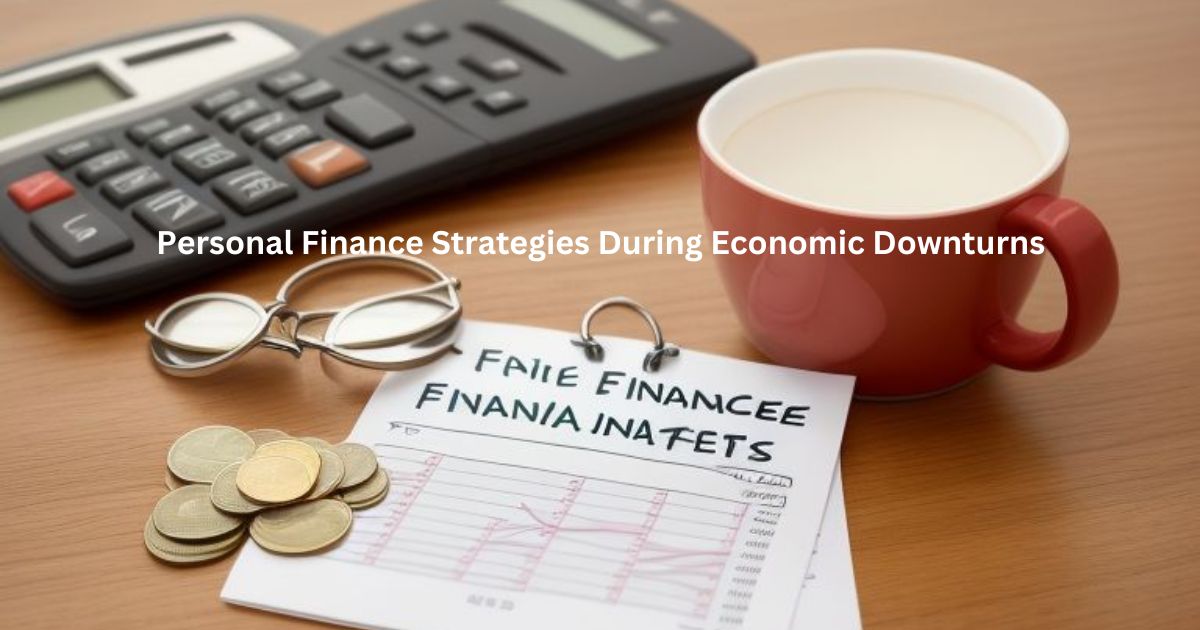Introduction
In the world of data visualization, Tableau stands out as a powerful tool for transforming raw data into insightful visuals. One of its most robust features is the ability to create a calculated field tableau. This feature allows users to manipulate data, perform complex calculations, and generate more meaningful insights. In this comprehensive guide, we will walk you through the process of creating a calculated field tableau.
What is a Calculated Field in Tableau?
A calculated field tableau is a new field created by using existing data fields and applying formulas to them. This feature enables users to derive additional insights that are not directly available from the raw data. For instance, you can create fields to calculate profit margins, growth rates, or any other custom metrics essential for your analysis.
Steps to Create a Calculated Field Tableau
1. Connect to Your Data Source
Before you can create a calculated field tableau, you need to connect Tableau to your data source. Here’s how:
- Open Tableau and click on “Connect” to select your data source type (e.g., Excel, SQL Server, Google Sheets).
- Follow the prompts to load your data into Tableau.
2. Load and Review Your Data
Once the data is loaded:
- Ensure that it has been imported correctly by reviewing the data pane.
- Check for any discrepancies or issues with the data fields.
3. Create the Calculated Field Tableau
Now, let’s create your first calculated field tableau:
- In the data pane, right-click on a blank space or on an existing field.
- Select “Create Calculated Field” from the context menu.
- The Calculated Field editor will open.
4. Define Your Calculation
Here’s where you define the calculation:
- Name your new calculated field tableau in the “Calculated Field Name” box.
- Enter your formula using Tableau’s formula syntax. For example:
- Total Revenue:
SUM([Revenue]) - Average Session Duration:
AVG([Session Duration]) - Conversion Rate:
SUM([Conversions]) / SUM([Visitors])
- Total Revenue:
Example Calculation
Suppose you want to calculate the Average Revenue per User (ARPU). Here’s how:
- Name the field “ARPU”.
- Enter the formula:
[Total Revenue] / [Total Users].
5. Validate and Save
- Validate your formula to ensure there are no errors. Tableau will notify you of any syntax issues.
- Click “OK” to save the calculated field tableau.
6. Use the Calculated Field Tableau in Your Analysis
- Drag and drop the new calculated field tableau from the data pane into your worksheet.
- Visualize and analyze the data using Tableau’s tools.
Best Practices for Creating Calculated Fields in Tableau
- Use Descriptive Names: Always name your calculated fields descriptively to make them easily identifiable.
- Document Your Calculations: Keep a record of your calculations for future reference.
- Test Thoroughly: Test your calculations with a subset of data to ensure they are accurate before applying them to larger datasets.
Read More: How Your Credit Card Disputes Could Be Costing You More Than You Think
FAQs about Create a Calculated Field Tableau
What types of calculations can I perform in a calculated field tableau?
You can perform various types of calculations, including mathematical, string, date, and logical operations.
Can I use calculated fields in filters?
Yes, calculated fields can be used in filters to refine your data visualization.
How can I troubleshoot errors in my calculated field tableau?
Tableau provides error messages that can guide you in identifying and fixing syntax errors. Always validate your formula before saving.
Can I create nested calculated fields in Tableau?
Yes, you can create calculated fields that use other calculated fields, allowing for complex and layered calculations.
Is there a limit to the number of calculated fields I can create in Tableau?
There is no strict limit, but having too many calculated fields can make your workbook complex and harder to manage. Use them judiciously.
Conclusion
Creating a calculated field tableau is a powerful way to enhance your data analysis capabilities. By following the steps outlined in this guide, you can start deriving more meaningful insights from your data. Remember to use descriptive names, document your calculations, and test thoroughly to ensure accuracy. With these best practices, you’ll be well on your way to becoming a Tableau expert.
For more tips and tutorials on using Tableau, stay tuned to our blog and enhance your data visualization skills.